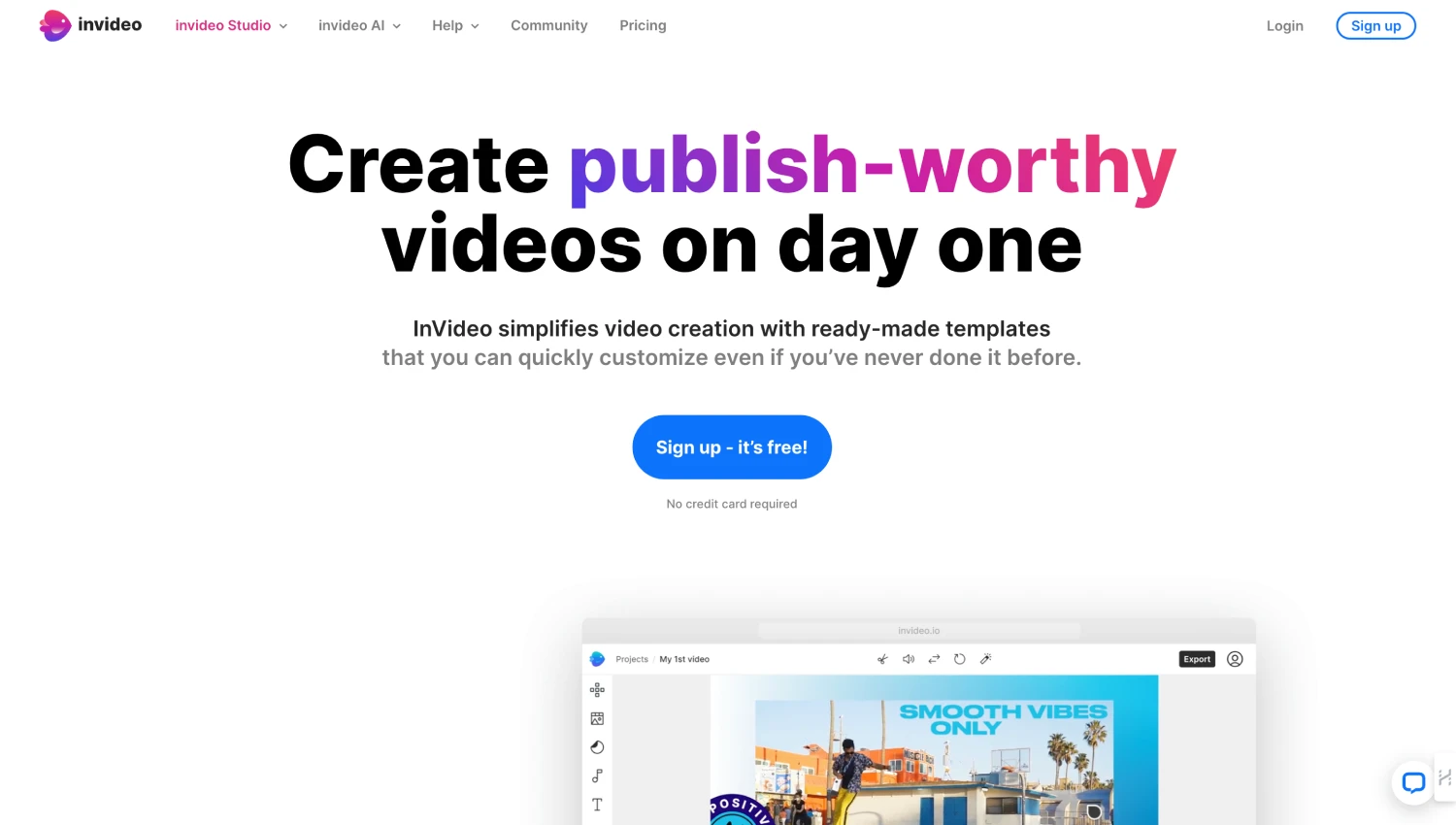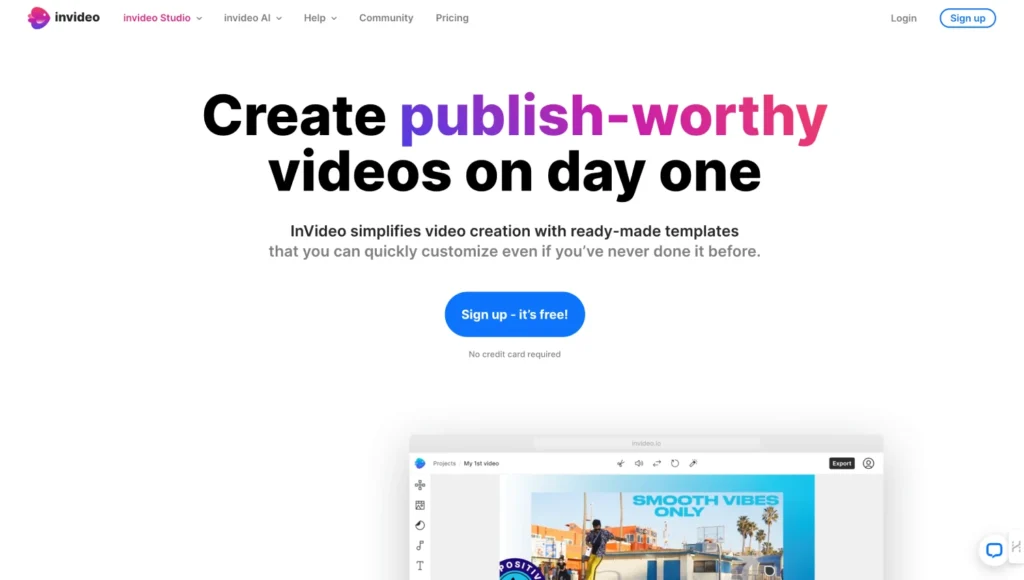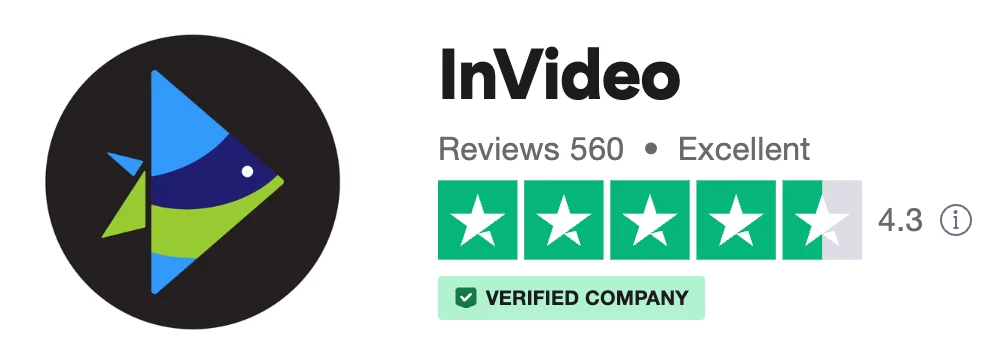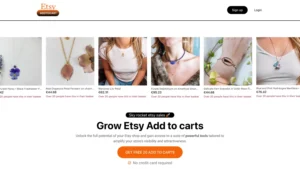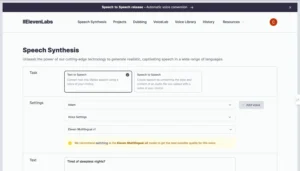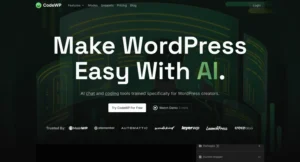Table of Contents
Exploring InVideo’s User Interface
If you are diving into the world of video creation with InVideo for the first time, take a moment to familiarize yourself with its user interface. The dashboard of this tool is intuitively designed and easy to navigate, even for beginners.
Once you log in, you’ll land on a welcoming page populated by an array of template categories ranging from ‘Business‘ to ‘Travel‘, ‘Fashion‘, and more. You can browse through these to find a style that matches your vision or start a video from scratch.
Clicking on a template or the ‘Blank Canvas‘ option directs you to the main editing canvas. It is separated into three primary sections; the left-side panel houses your media files, the middle section is your preview screen, and the right-side panel carries the timeline and layer management of your video.
The top bar has options to undo/redo, preview the video, and export the project while the bottom bar is equipped with functions like transitions, elements, text, and music.
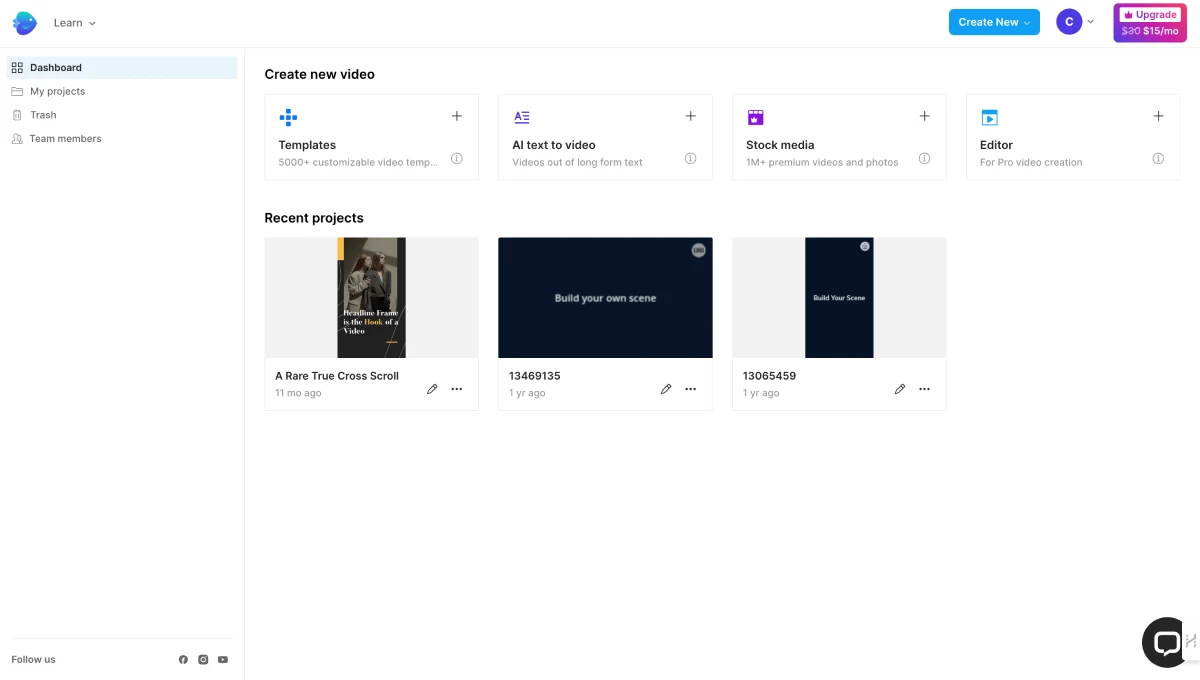
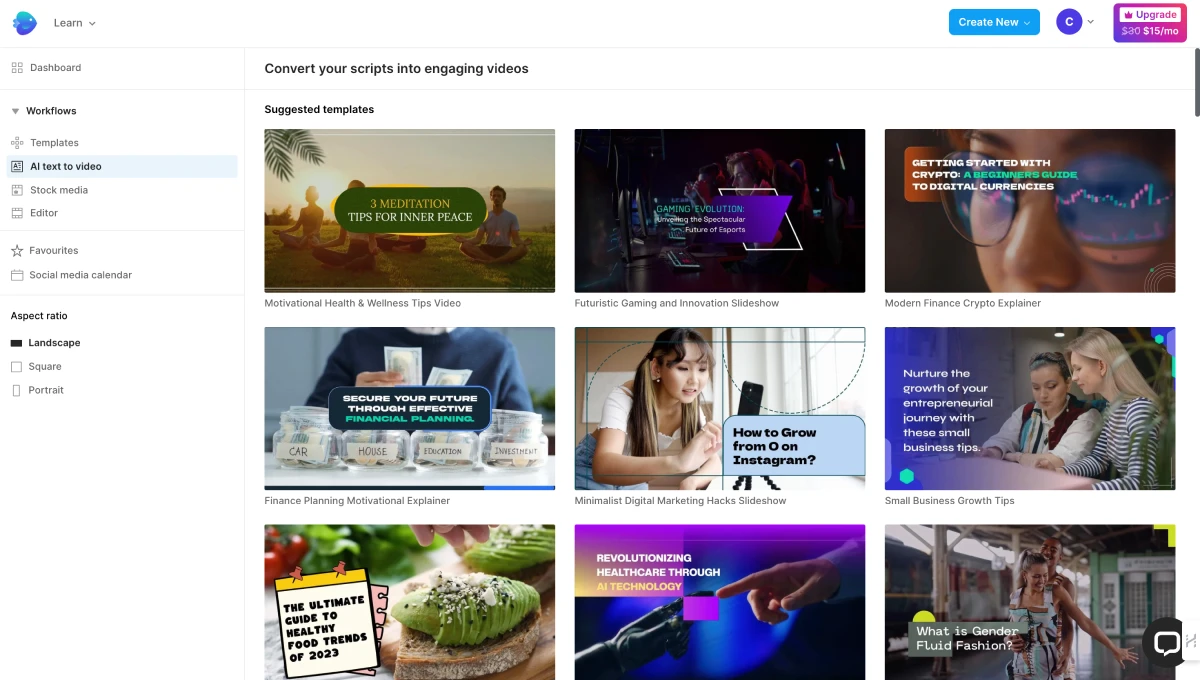
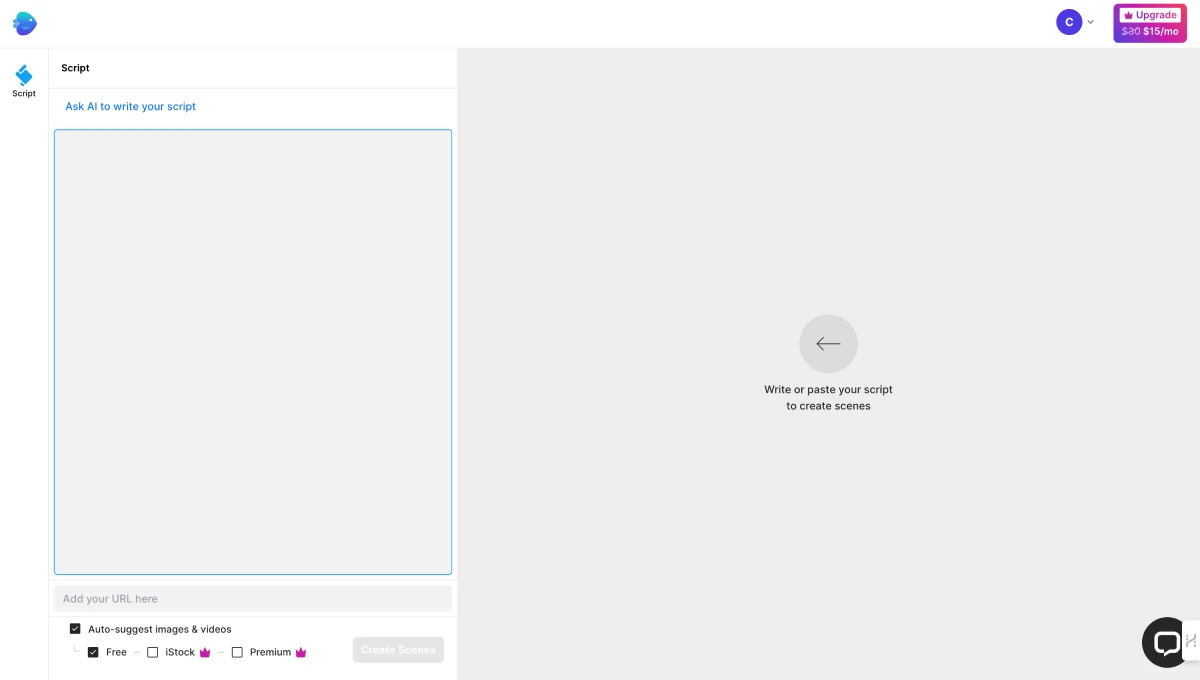
In summary, the InVideo interface is incredibly ergonomic and structured, enabling a seamless workflow. It strategically places all essential tools within easy reach. Yet, it manages to avoid seeming cluttered, permitting first-time users to grasp its functionalities effortlessly.
Tips:
- Hover over the different options and icons for a quick description of what they do.
- If you’re ever confused, click on the ‘Help’ icon for tutorials and guides.
User Experience: Pros and Cons
As with any software tool, InVideo has its strengths and weaknesses. Here we’ve gathered opinions from various users to cover both sides of the coin, presenting an honest review of InVideo.
Pros:
- User-Friendly Interface: InVideo’s interface is incredibly intuitive. Even for beginners, the learning curve is typically short thanks to the tool’s simplicity.
- Vast Library of Templates: InVideo provides access to a range of professionally designed templates which can be tweaked or used as they are.
- Impressive Customization: InVideo shines in its ability to customize templates for a unique finished product. You can modify everything from text, colors, images to fonts and music.
- Value for Money: Considering the extensive feature set, InVideo is competitively priced and offers a good return on investment for many businesses.
- Robust Customer Support: The platform offers 24/7 live support and help with video editing during business hours.
Cons:
- Limitations on Free Plan: The free version of InVideo has watermarked videos and a limited monthly video limit. This may be a barrier for businesses with limited budgets.
- Some Learning Required: While InVideo is fairly simple to use, it may take some time to get the hang of some features, especially for individuals without video editing experience.
- Limited Advanced Editing Tools: Geared more towards the beginner to intermediate user, InVideo may lack some of the sophisticated editing tools found in higher-end professional software.
InVideo works brilliantly for the majority of users who are looking to create professional-looking videos with ease. It offers an extensive range of customization options, provides a user-friendly interface, and has a helpful customer service team. Minor hiccups are expected in any aspect of technology, but the benefits overwhelmingly make InVideo a worthwhile venture.
Pricing
Our journey into InVideo would not be complete without touching on its pricing and the efficiency tools it offers users. Let’s delve into it:
InVideo’s Pricing Plan
| Plan | Price Per Month | Key Features |
|---|---|---|
| Free | $0 | – 6000+ Video Templates – 3M+ Standard Media Library – AI Script Generator – Automated Text to Speech – Collaborate with Team |
| Business | $30 | – No Watermark on Videos – 60 HD Video Exports/month – 10 iStock Media/month – 1M+ Premium Media – 20 Remove Background/month – 7-day money-back guarantee |
| Unlimited | $60 | – No Watermark on Videos – Unlimited HD Video Exports/month – 120 iStock Media/month – 1M+ Premium Media – 40 Remove Background/month – 7-day money-back guarantee |
| Plan | Yearly Price | Key Features |
|---|---|---|
| Free | $0 | – 6000+ Video Templates – 3M+ Standard Media Library – AI Script Generator – Automated Text to Speech – Collaborate with Team |
| Business | $180 ($15/mo) | – No Watermark on Videos – 60 HD Video Exports/month – 10 iStock Media/month – 1M+ Premium Media – 20 Remove Background/month – 7-day money-back guarantee – Mobile app subscription |
| Unlimited | $360 ($30/mo) | – No Watermark on Videos – Unlimited HD Video Exports/month – 120 iStock Media/month – 1M+ Premium Media – 40 Remove Background/month – 7-day money-back guarantee – Mobile app subscription |
One of InVideo’s most attractive features is its accessible pricing model. While it offers both a free version and paid subscriptions, the functionality even within the free platform is highly commendable.
Efficiency Tools in InVideo
To take a leap into enhancing your video content creativity level, InVideo has packed a punch with the array of tools it accords its users. These tools work in concert to boost your output efficiency.
Text-To-Video
Imagine having an AI read your blog post or script and effortlessly create a video. That’s what InVideo’s Text-To-Video feature accomplishes. This tool simplifies video creation for users that might be less tech-savvy or those pressed for time.
Pre-made Elements
With the countless pre-made elements and presets available, you won’t feel the need to build your video from scratch, setting InVideo apart from its competitors. From banners to stickers, emojis, and GIFs, these elements offer users the flexibility to give their videos a unique signature.
Speed Control
Ever wanted to manage the speed of your videos? With InVideo’s Speed Control tool, you can create that dramatic slow-motion effect or speed things up for an energetic vibe. The power to master the timing and pacing of your videos is all in your hands!
In conclusion, InVideo’s pricing plan and efficiency tools combine to create an appealing video-editing software that’s both affordable and powerful. So, get ready to immerse yourself in a world of limitless video creation possibilities!
Efficiency Tools in InVideo
When it comes to video editing and creation, speed and convenience are paramount. They offering a platter of efficiency tools specifically built to expedite your video creation process. From auto-resizing capabilities for different social media platforms to a library full of pre-made templates, InVideo seems to be aimed at helping you work smarter, not just harder.
The Auto-Resizing Feature
Packing a strong punch in terms of efficiency is InVideo’s auto-resizing feature. It allows you to automatically adapt your videos to fit various social media platforms. So whether you’re crafting a square video for Instagram or a widescreen masterpiece for YouTube, InVideo essentially eliminates the hassle of manual resizing. With this feature, you can flawlessly post your videos across all platforms while retaining the same level of quality and aesthetic appeal.
Templates Galore
InVideo’s intuitive interface is brimming with pre-designed templates. These templates cover a broad spectrum of styles and themes, right from business explainer videos to cheery birthday messages. With so many choices at hand, InVideo offers a baseline for your creativity to flourish. Found a template you love? You can customize it to your heart’s content by adding in your unique elements and spin.
The Script to Video Tool
Another standout feature that InVideo provides is its innovative Script to Video tool. As the name suggests, this feature allows you to transform your script into a video—saving you a significant amount of time and effort in the creation process. It provides scene suggestions based on your script, making it a rapid and easy way to create beautiful and engaging content.
Media Library
Lastly, InVideo’s media library is an invaluable tool designed to bring efficiency to the next level. Couple this with the advanced sorting and search feature, and you’ll find the specific media piece you need in no time. You can readily add these media elements to your video as you please, making quick work of the editing process, and ensuring that you maintain a consistent theme throughout your video.
Expert Tips for Getting Started with InVideo
Starting is as simple as can be, even for beginners. Here are some expert tips to help you out:
- Choose the right template: InVideo offers a myriad of templates. Select a template that works best for your content. This saves time and provides a framework to get started on the right foot. All you have to do is fill it with your unique content.
- Maximize the Script to Video tool: This is the golden feature in this platform; it turns your script into a video with just a few clicks. Provide a high-quality script, then let the tool do the magic.
- Explore different Resizing options: Videos are consumed on various platforms and devices. The Auto-resizing feature in this platform ensures your video looks great on every screen. Play around with this feature to understand it better.
- Utilize the media library: This feature provides access to a huge library of photos and clips. Use it to spice up your projects and make them visually appealing.
- Customize: The customization options on InVideo are expansive. From fonts to colors to effects, all can be changed to align with your brand identifiers. Invest some time to familiarize yourself with these customization features.
InVideo can seem overwhelming due to its multitude of features. Take your time, explore all aspects of the software, and soon you’ll be creating winning video content with ease.
InVideo’s Customization Options: Bringing Ideas to Life
InVideo truly works to empower the user when it comes to customizing videos. From flexible text editing to a wide spectrum of visual effects, this online platform packs the potential to take any concept from mere idea to polished product. With its intuitively arranged customization tools, you’re not just creating a video; you are in command of your creative journey.
Firstly, text editing is simple, yet effective. Fluid dropdown menus enable, you to change the font, size, and color with ease. You are even given the power to animate your text, controlling where and how it moves within your frames. To add to this, you can also apply a gradient to your text, adjust letter spacing, and much more.
If it is the visual that drives your story and doesn’t disappoint. The platform allows you to experiment with a generous library of animations and transitions. These add dynamism to your creations which, when done right, can significantly enhance the emotional impact of your content.
Furthermore, the timeline feature merits a special mention. It’s where you can dictate the progression of your video, controlling what assets appear and when. With its clearly defined segments, it’s extraordinarily easy to arrange, rearrange, and sync various elements of your project.
Another key feature is scene transitions. Seamless and dynamic, these offer a way to link your scenes together coherently. The fade in/out options are particularly well implemented, giving your videos a professional edge.
One of the most powerful tools you’ll come across in InVideo is the overlay. This allows you to add a secondary image or video onto your main scene, opening up the way for fun creatives, meaningful juxtapositions, and layered storytelling. Think of this as adding an extra flavour to your visual feast.
Finally, remember it’s not just about what you see, but also what you hear. Creating a captivating soundscape is a piece of cake with InVideo. The library offers a wide range of sound effects or you can upload your own audio files. This gives you complete control to complement images with balanced, and engaging audio.
The beauty of InVideo’s customization tools lies in their simplicity. Keep in mind though that while it offers the freedom to get as creative as you like, it’s also about finding the right balance. Working with too many wild ideas might turn out to be counterproductive. So, take control of your creativity, but with purpose.
Trustpilot Reviews
How user-friendly is the InVideo’s user interface?
They offers a highly intuitive user interface designed for ease of use. This means beginners can jump in and start creating without a steep learning curve.
What are the pros and cons of using InVideo?
The pros of using InVideo are an easy-to-use interface, a stock library full of assets, and numerous customization options. However, the cons may include a potentially overwhelming number of options for beginners and occasional glitches in the software.
Is cost-effective solution for video creation?
Yes, InVideo’s pricing plan is affordable and provides value for money considering the breadth of tools, and the quality of assets provided.
What are some of the key efficiency tools in InVideo?
InVideo boasts a variety of efficiency tools, including Text-To-Video, speed control, auto-resizing, and Script-To-Video tools. These are designed to save time and make the video creation process smoother.
Can I customize my videos using InVideo? How?
Absolutely. You can bring your ideas to life using custom templates or by modifying pre-made ones. Everything from transitions to text and elements within the video can be customized to your liking.